Creating announcements
Announcements help you share important information with others in your course. Unlike messages, announcements appear immediately when a student opens a course. Creating announcements in Blackboard Ultra also ensures the posting of time-sensitive information.
View this short video on creating announcements.
Creating Announcements
Announcements can be accessed from the top-level navigation bar.

From the Announcements Page, you can add, edit, and delete announcements. When a new announcement is created you can also send a copy of it as an email to all students enrolled in your course, using this method means that students will receive the announcement even if they don’t log into your course.
Adding additional Content to announcements
As well as adding written content to announcements you can also add other media rich content types including Images, Media, Recordings, YouTube Videos and Links.
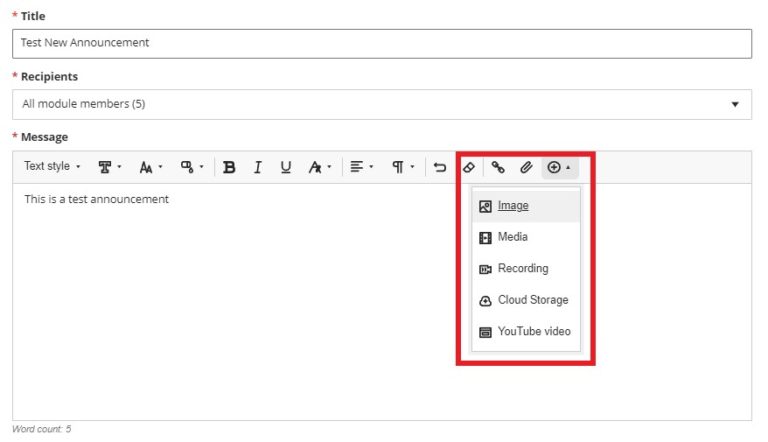
Where to Find Announcements in Blackboard Ultra
When you create a new Announcement they will appear appear the first time students enter your course and learners will be required to either view all announcements or close the active window before they are able to complete their are able to access the module content. This announcement notification window will only appear once for the new announcement/s in question. If further announcements are created this process will need to be repeated to ensure all learners see all new announcements.
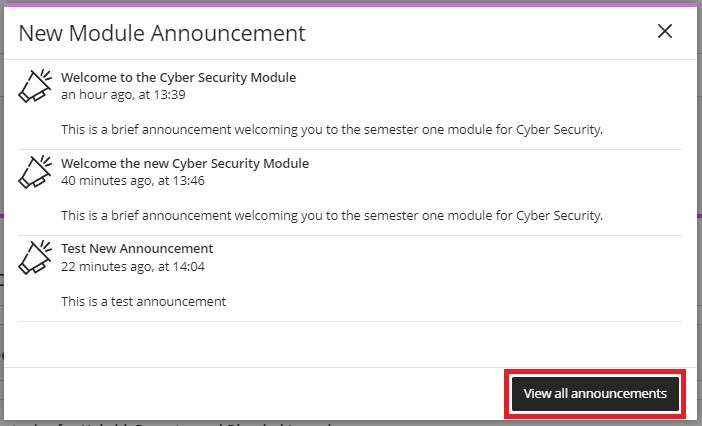
The activity stream also displays announcements in both the Today and Recent sections with announcements disappearing once students have viewed them.
Course Announcement Page
From this screen, you can create, edit, copy, sort and delete announcements.

- Summary of your announcements: This area of the screen displays the total number of course announcements you have made split into three types. Announcements posted, announcements scheduled to be posted and announcements still in draft format (not completed).
- Sort columns: This allows you to sort announcements by Title, Status or number of Viewers.
- Search Announcements: This allows you to use keyword searches to locate specific announcements.
- Create a new announcement: This option opens the create new announcement screen where you are able to create a new/scheduled announcement.
- Manage current announcements: Use this menu to edit, copy or delete current announcements.
